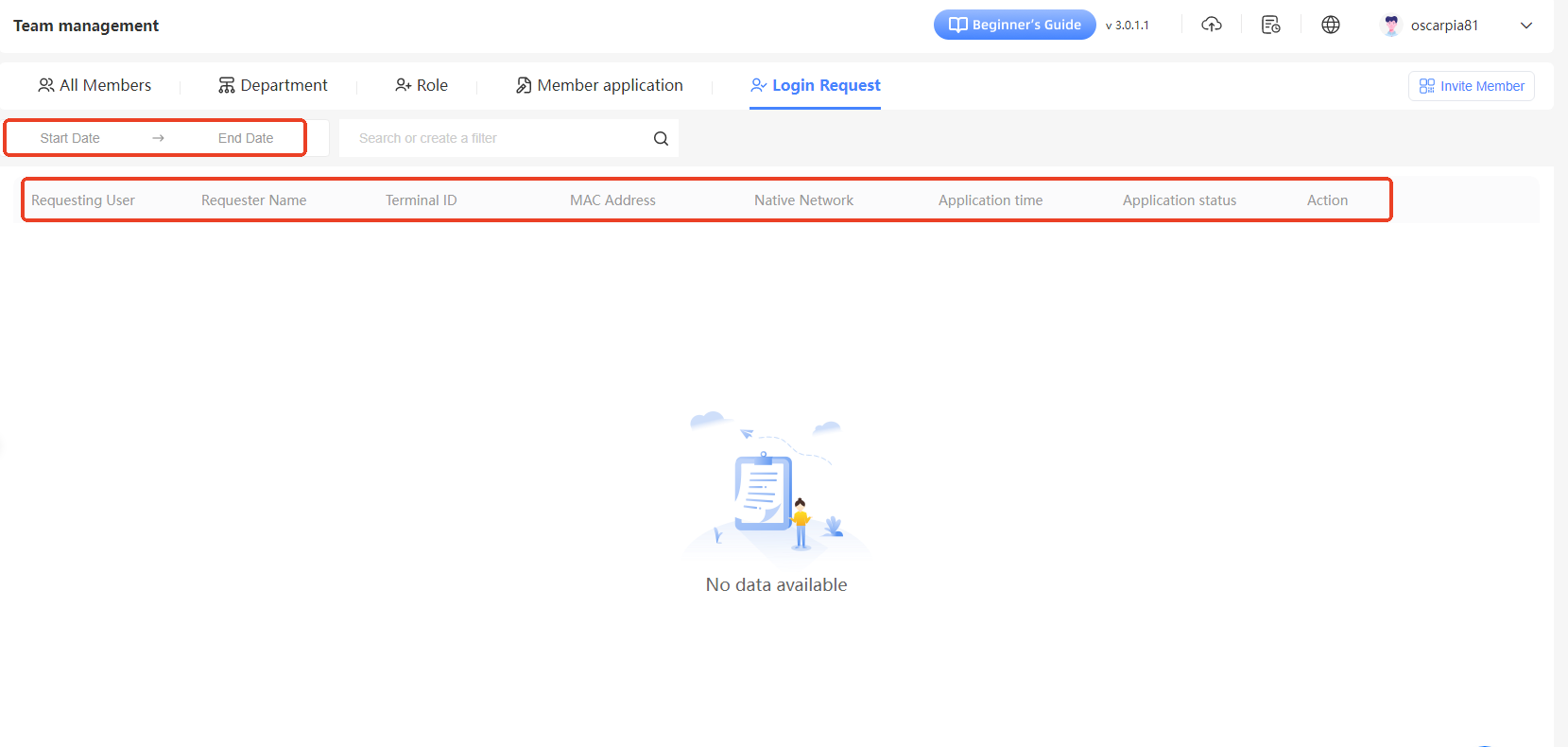-
Getting Started
-
Environment Management
-
Proxy
-
Group Management
-
Automation
-
FAQs
Step 3: How to manage my team
Access the Team Management Page
After logging into the SharkLogin client, click the “Team Management” option under the “Team” section in the left sidebar to enter the team management page. Here, you'll see management modules like “All Members,” “Department ,” “Role ,” “Member Applications,” and “Login Requests.”
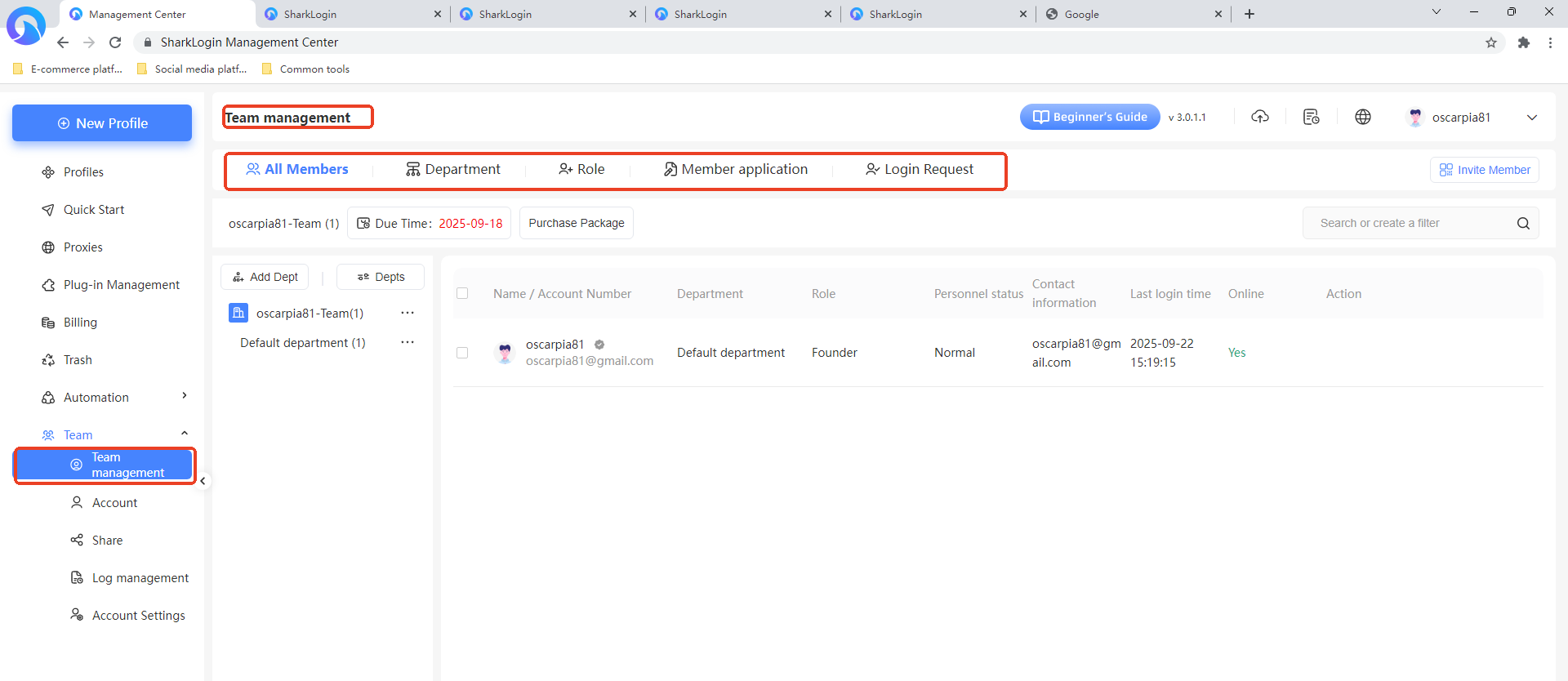
Member Management
- View Member Information: In the “All Members” tab, you can view details for all team members, including name/account, department, role, status, contact info, last login time, and online status.
- Invite Members: Click the “Invite Members” button in the top-right corner to generate an invitation link and send it to people you want to join the team. Invited users apply via the link, and you can review their applications in the “Member Applications” module.
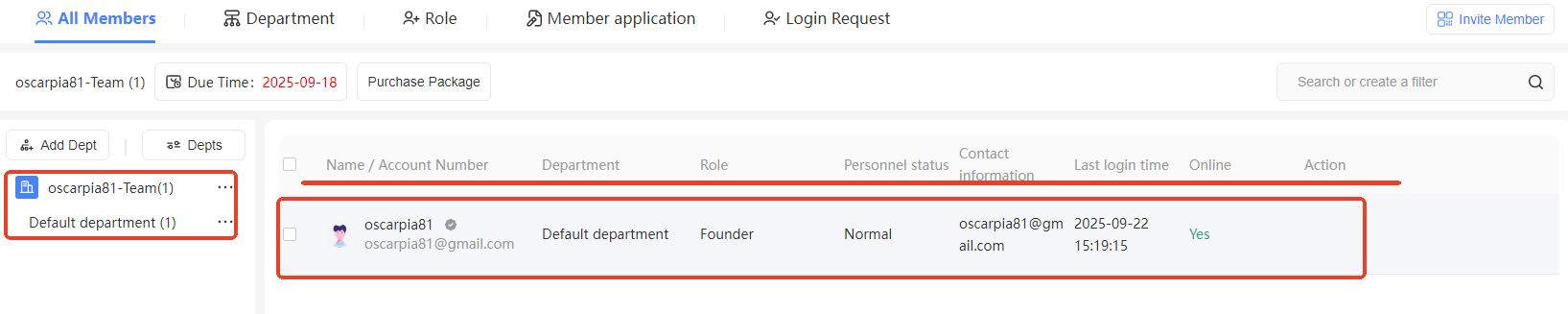
Department Management
- Add Sub-Department: In the “Department Management” tab, click the “Add Sub-Department” button next to an existing department (e.g., Default Department). In the pop-up window, enter the sub-department name (e.g., “sharklogin Sub-Department”) and click “Confirm.”
- Edit Department: For existing sub-departments, click the “Edit” button next to the department to modify details like the department name.
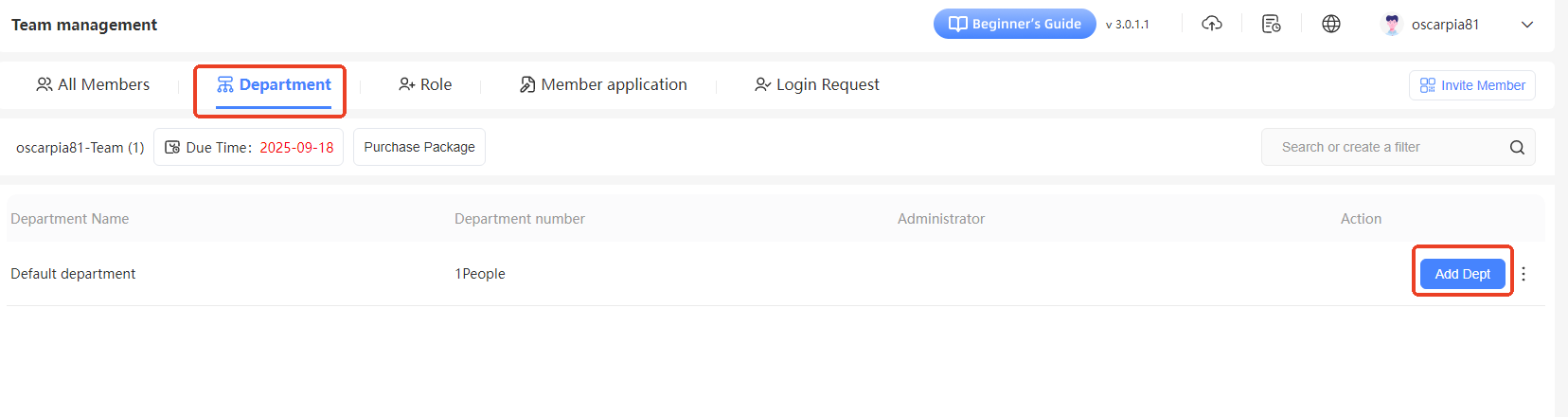
- Edit Department: For existing sub-departments, click the “Edit” button next to the department to modify details like the department name.
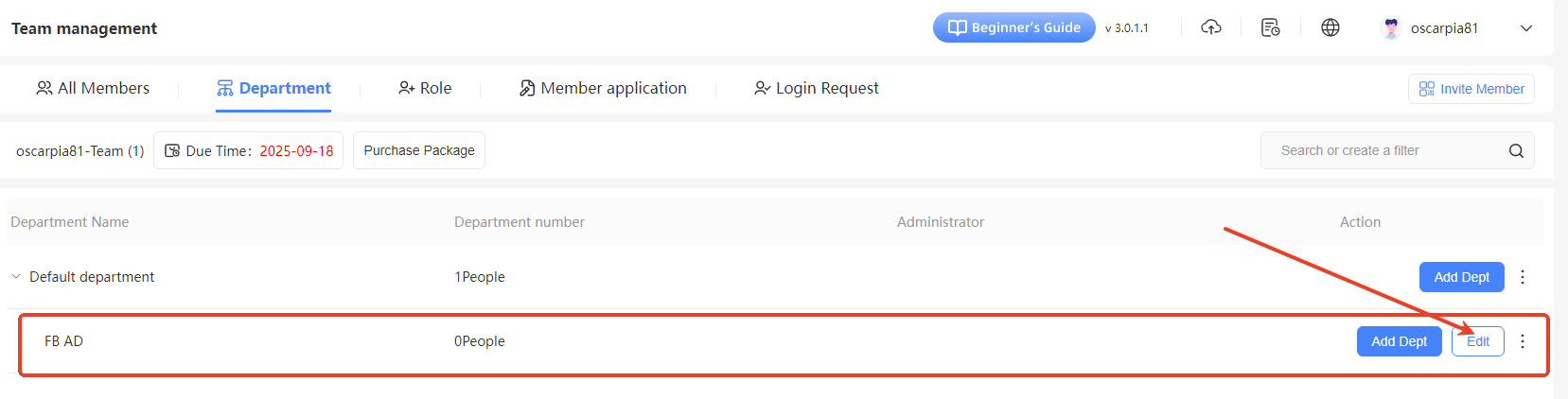
Role Management
- Add Role or Role Group: In the “Role ” tab, click the “Add Role Group” or “Add Role” button to create new role groups or roles. Assign specific permissions to roles (e.g., browser creation or data viewing permissions) to control what team members can do.
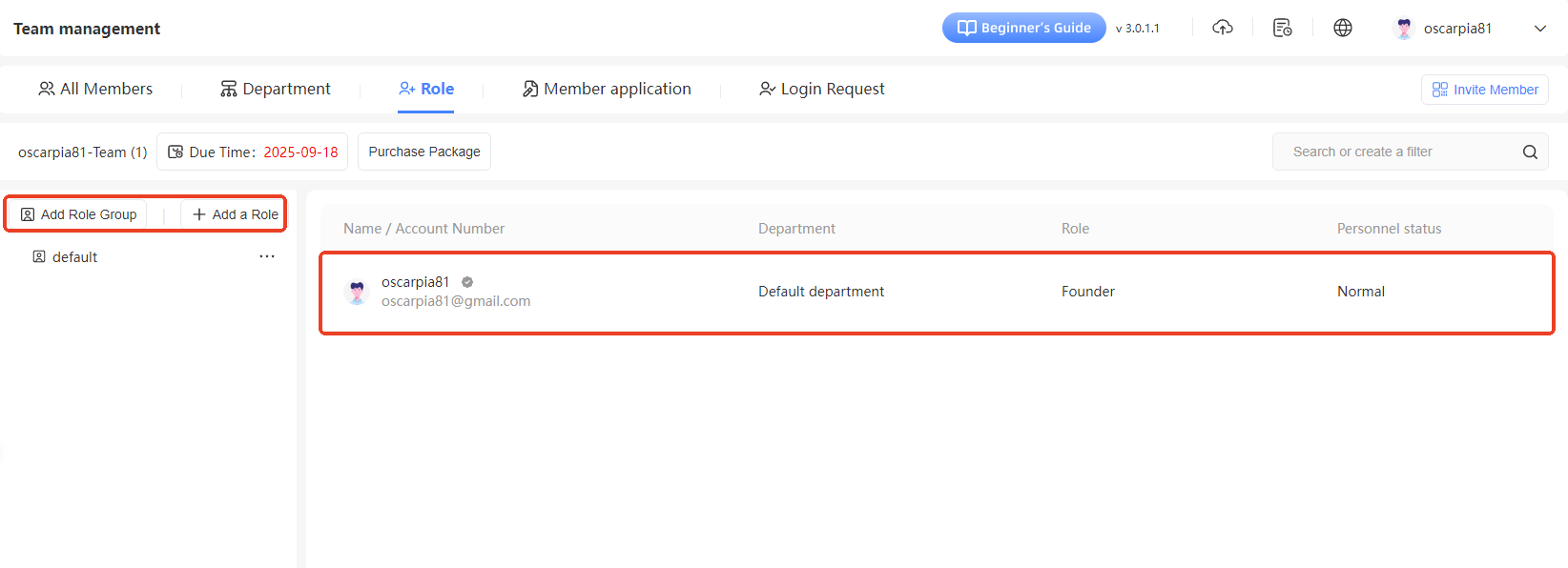
Member Application Management
In the “Member Applications” tab, view pending, approved, or rejected member applications. Review applicant details and decide whether to approve their request to join the team.
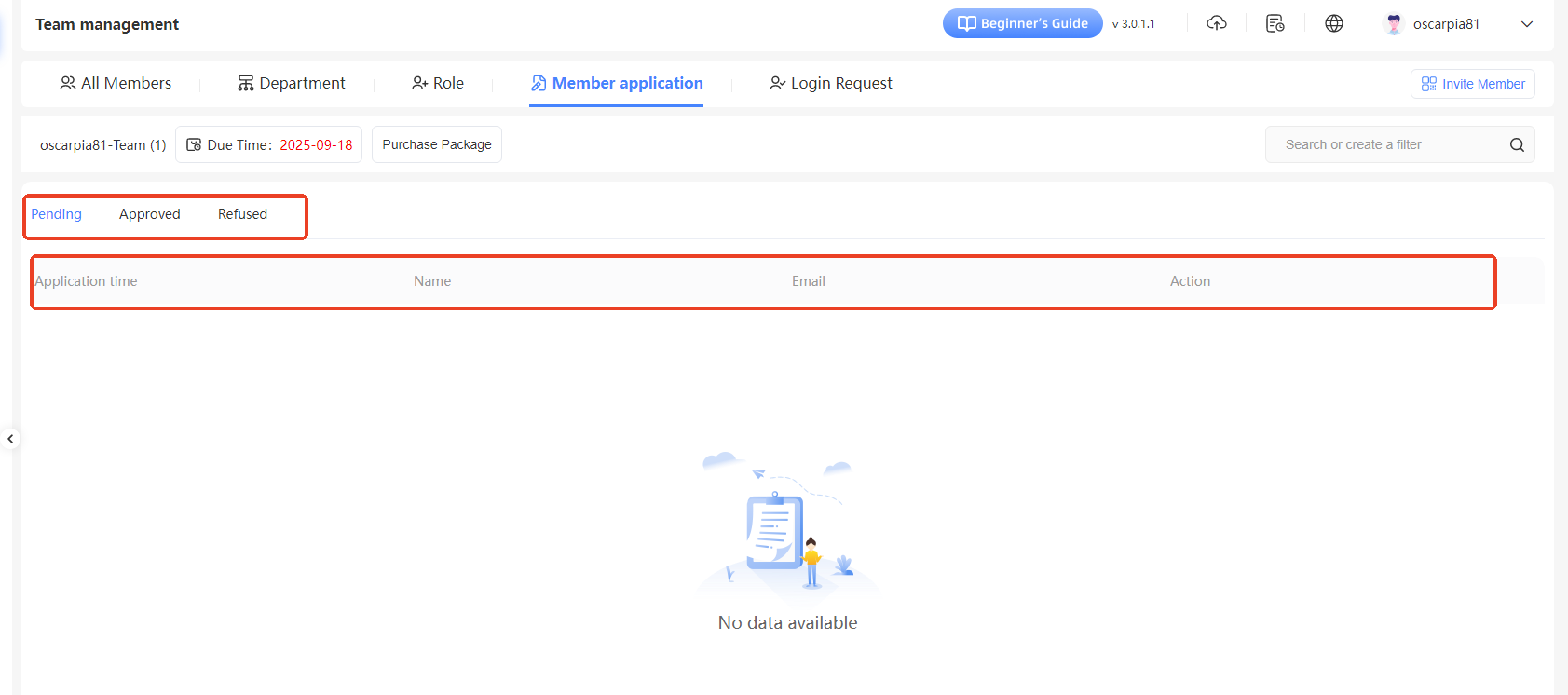
Login Request Management
In the “Login Requests” tab, check details like the requesting user, name, device ID, MAC address, local network, request time, and status. You can search by time range to manage and review team members' login requests.