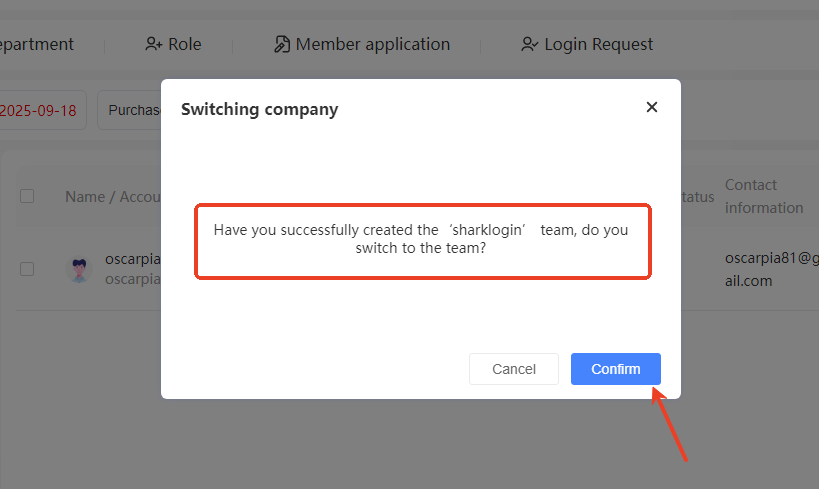-
Getting Started
-
Environment Management
-
Proxy
-
Group Management
-
Automation
-
FAQs
Step 1: How to create my team
Step 1: Find the Entry Point
Log in to the SharkLogin client and go to the “Team Management” page.
Click the dropdown arrow next to your account name in the top-right corner (as shown in the red box in the interface). In the dropdown menu, click the “Join/Create New Team” button.
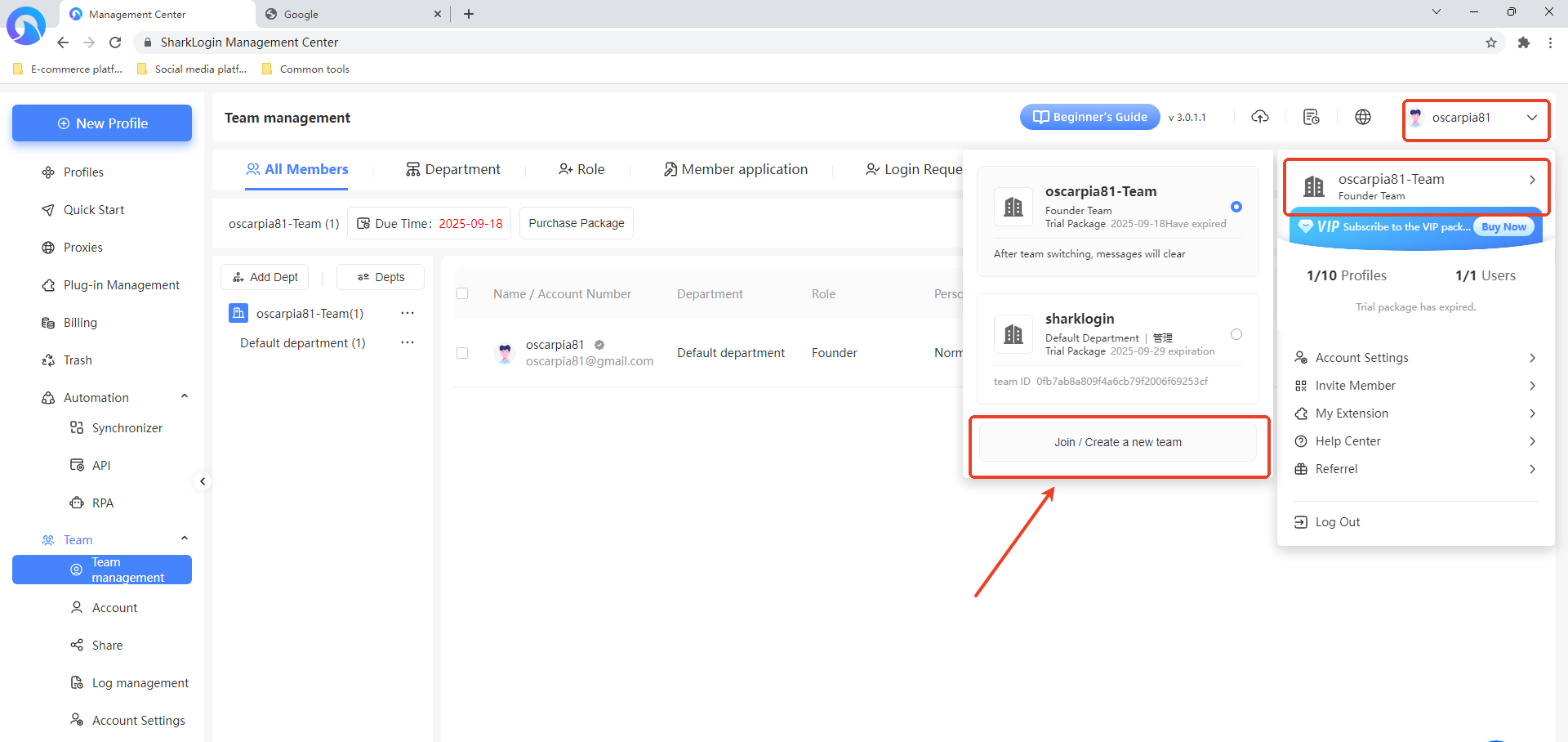
Step 2: Choose to Create a Team
In the “Join or Create Team” window that pops up, click the “Create New Team” option on the right side.
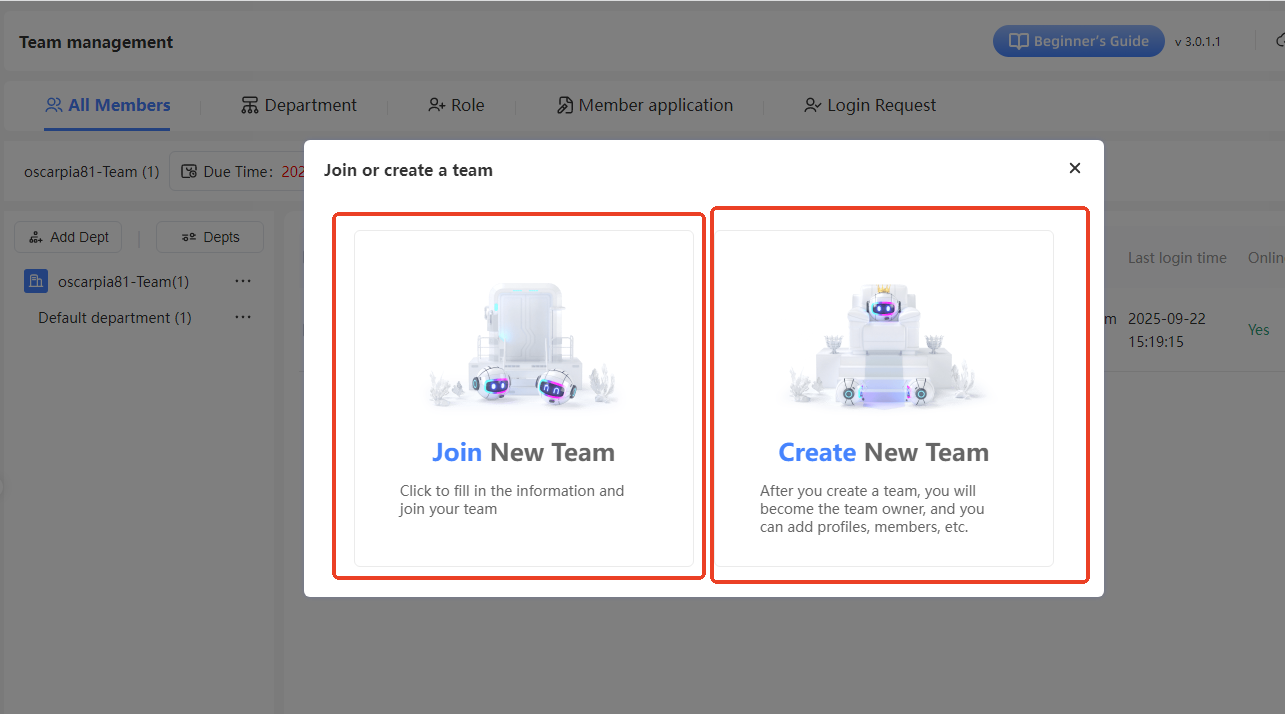
Step 3: Fill in Team Information
In the “Create New Team” window:
- Enter a “Team Name” (e.g., “sharklogin”).
- Provide your “Email” address.
- Click the “Resend” button to receive a verification code, then enter the code in the “Verification Code” field.
- Once all fields are filled, click the “Confirm” button.
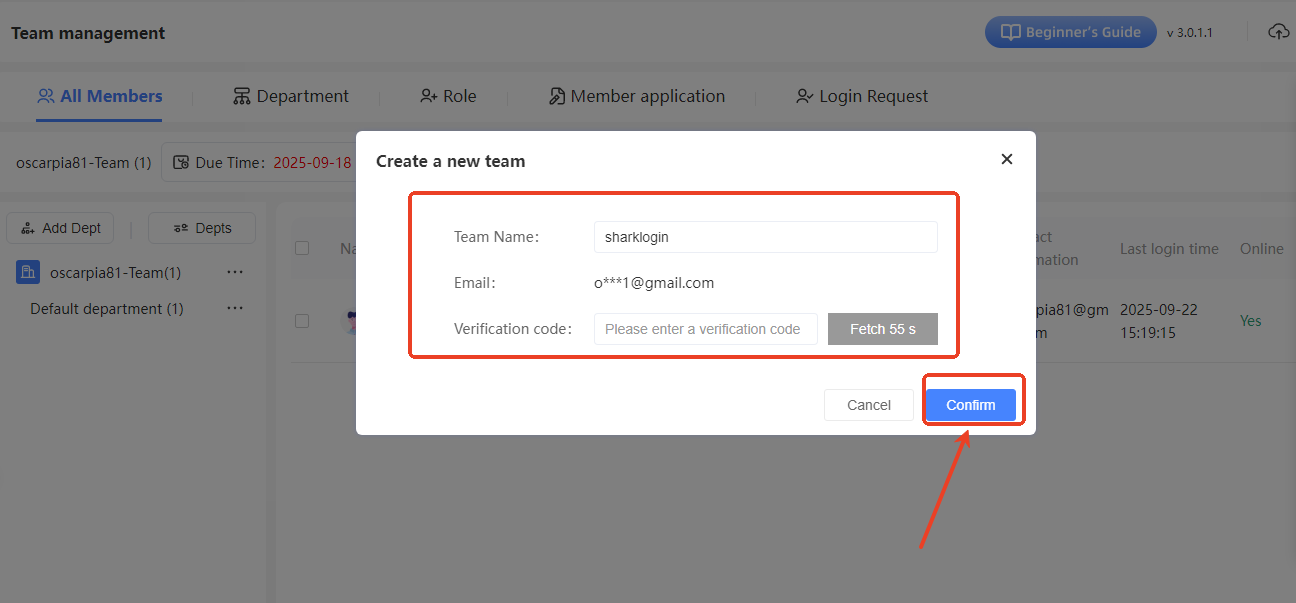
Step 4: Switch to the New Team
After successful creation, a “Switch Company” window will appear, confirming that the “sharklogin” team has been created and asking if you want to switch to it. Click the “Confirm” button to complete the creation and switch to the newly created team.