-
Getting Started
-
Environment Management
-
Proxy
-
Group Management
-
Automation
-
FAQs
Step 2: Add Platform Account Password to the Profile
Step 2: Add Platform Account Password to the Profile
When using the SharkLogin anti-detection fingerprint browser, adding platform account passwords to your created Profile makes operations much smoother. Below, we'll walk through the steps with visuals to help you get it done.
I. Find Your Target Environment
Start by clicking “Profiles” in the left sidebar. In the environment list, locate the target environment you've already set up (e.g., the “FB_US_01” from the previous example).
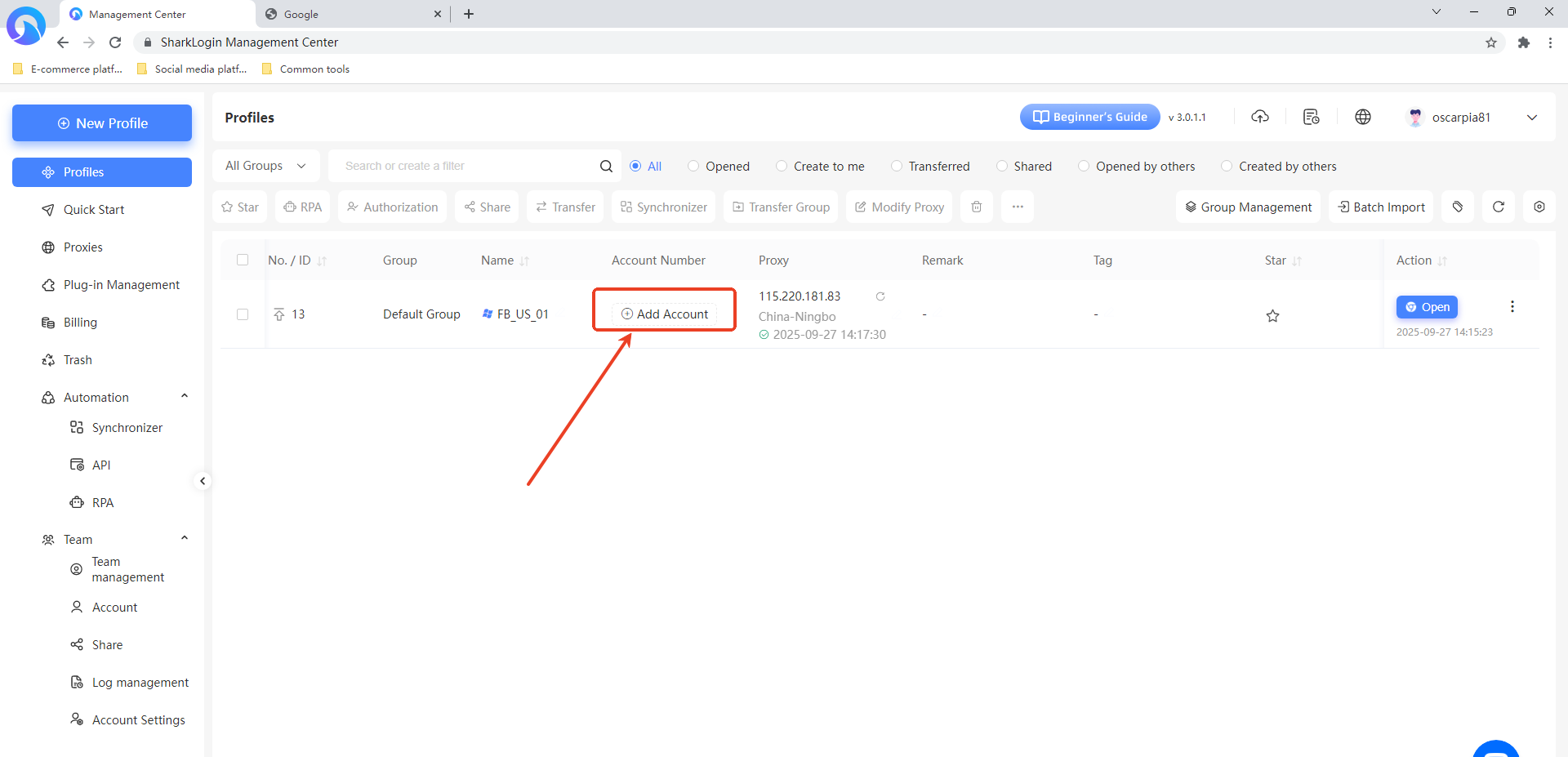
II. Open the “Add Account” Interface
In the row for your target environment, look for the “Account” column and click the “Add Account” button. This will pop up the “Add Account” window, as shown in the interface.
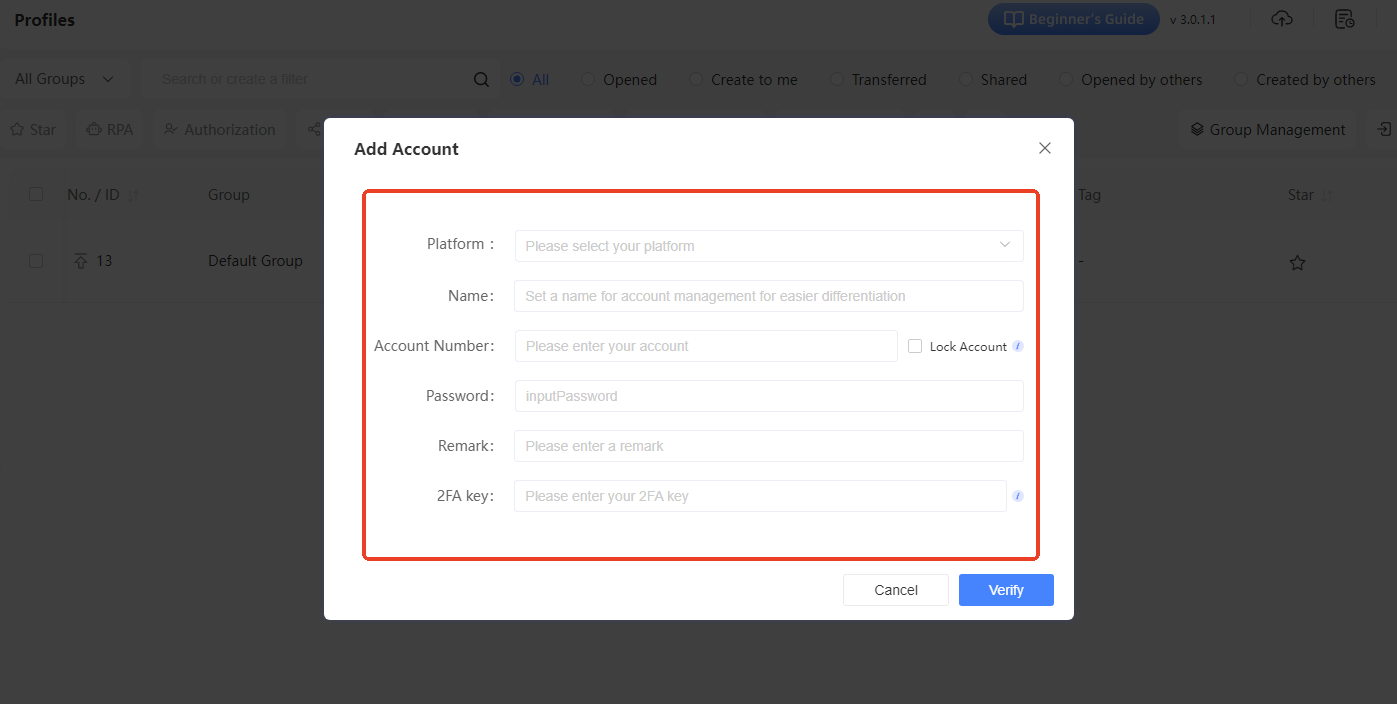
III. Fill in Account Details
In the “Add Account” window, fill out the fields step by step:
- Platform: Click the “Please select your platform” dropdown and choose the relevant platform (e.g., social media, e-commerce, etc.).
- Name: Give the account a name to easily identify it in the account management interface.
- Account: Enter the account username or email for the platform.
- Password: Type the account's password in the “inputPassword” field.
- Remark: (Optional) Add any extra info about the account, like its use case, in the notes section.
- 2FA Key: If the platform uses two-factor authentication, input the 2FA key here.
IV. Save Account Settings
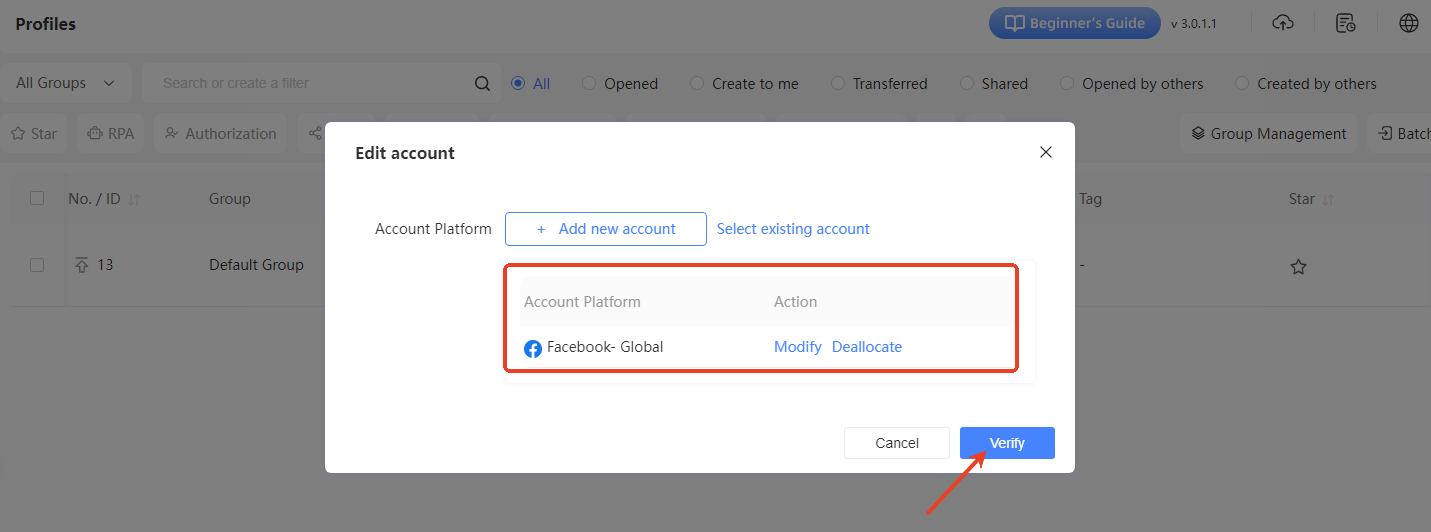
Once all the info is filled in, click the “Verify” button at the bottom right of the window. This will successfully import the platform account and password into the environment. Now, when you launch this environment, you can easily use these credentials for platform operations!
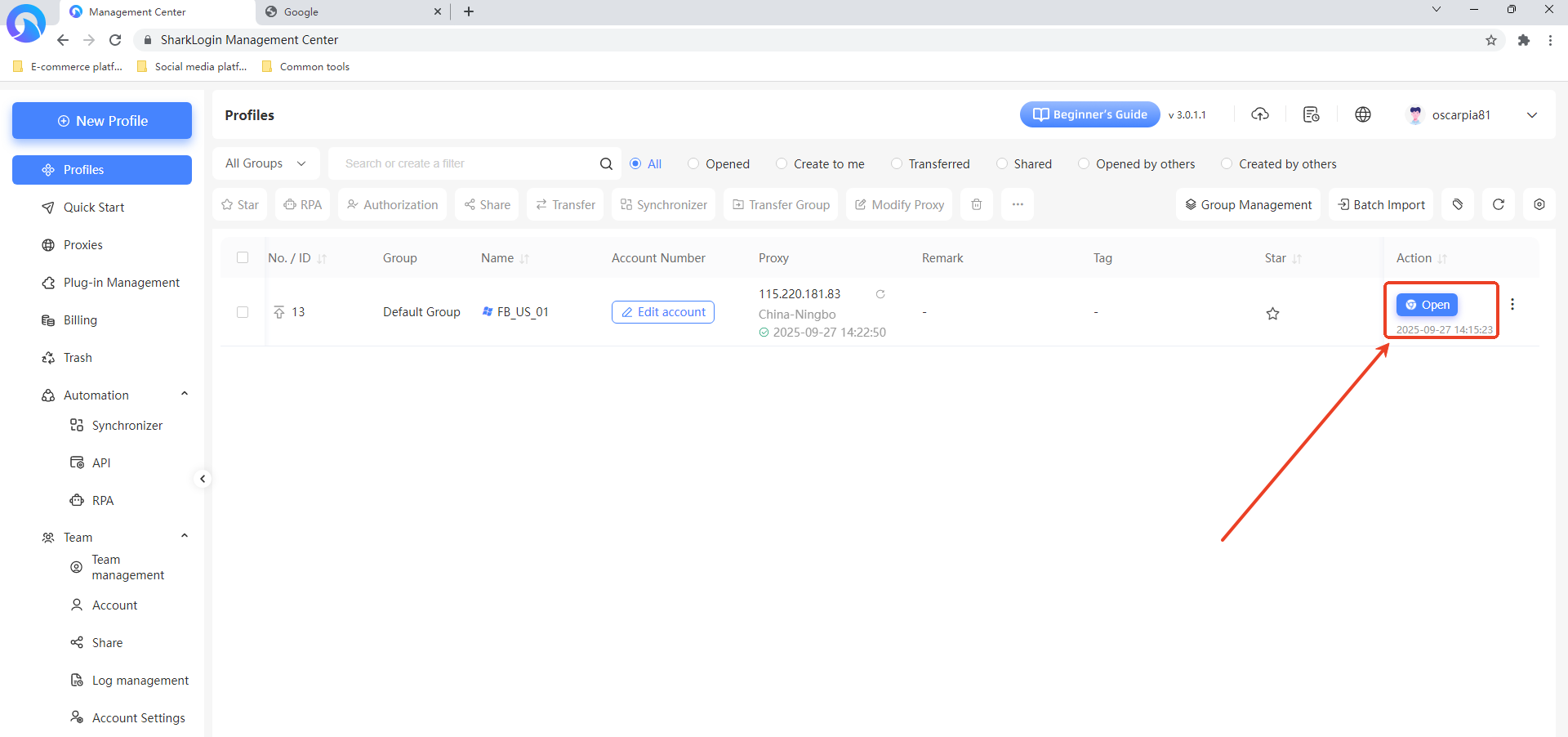
V. Launch the Environment to Start Working
After creating the environment and adding the account, you're ready to start using it.
Steps to Launch the Target Environment:
- Go back to “Profiles” in the left sidebar and find your target environment in the list (e.g., “FB_US_01” from the example).
- In the “Actions” column for that environment, click the blue “Open” button.
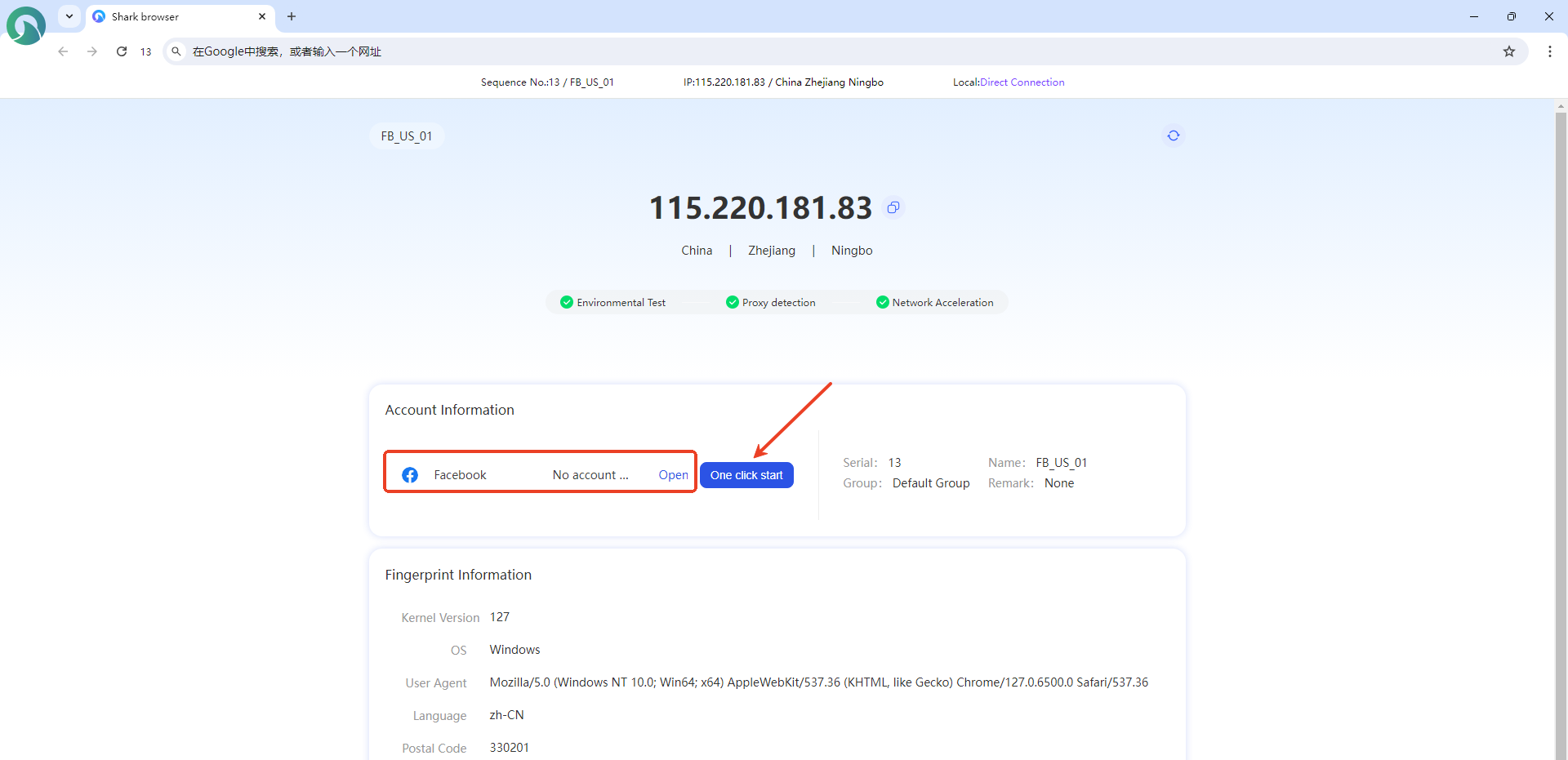
Once clicked, the system will open an isolated browser window. All the settings you configured for this environment (browser core, system info, fingerprint parameters, proxy, and imported account credentials) will take effect in this window. You can use it like a regular browser to visit websites, log in, and perform other operations.